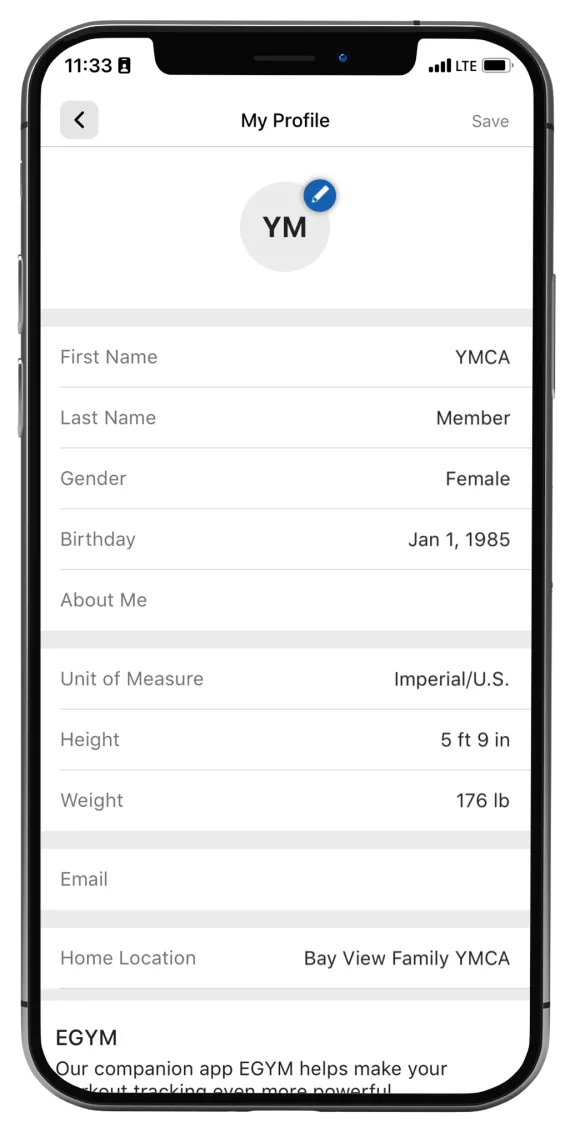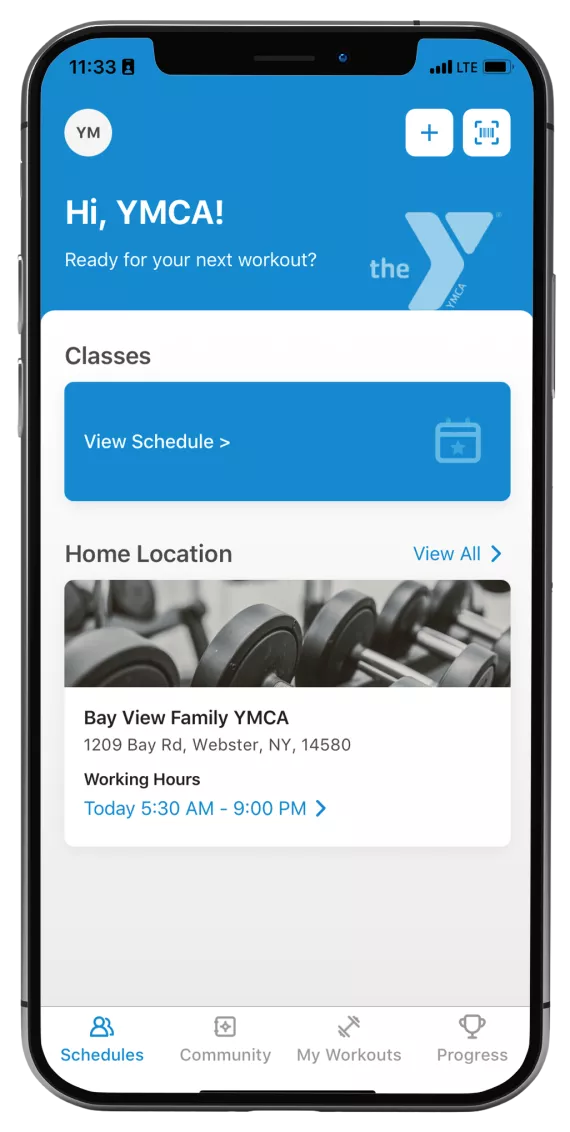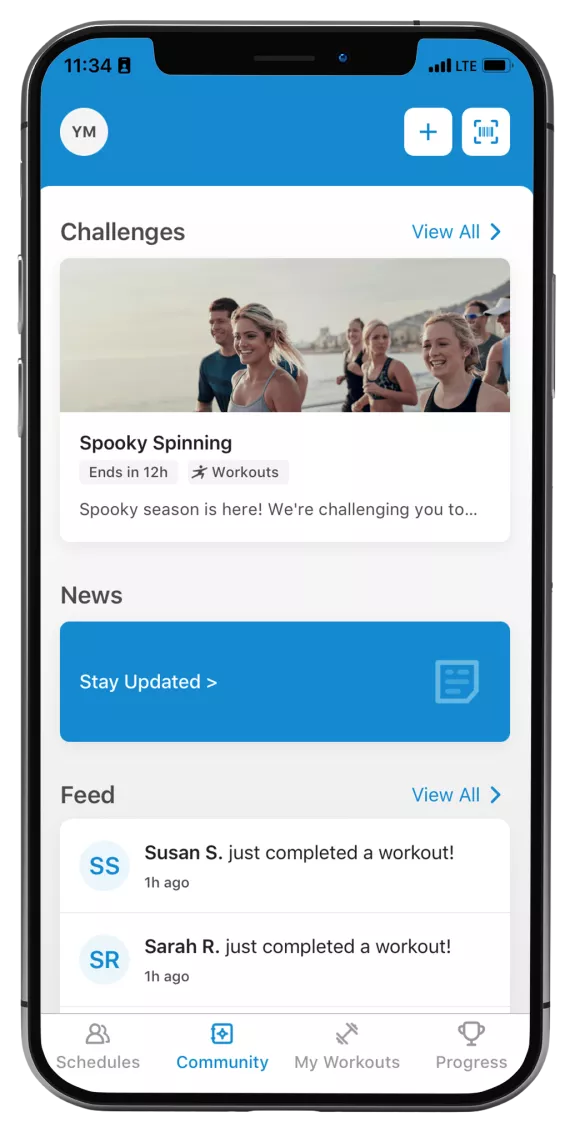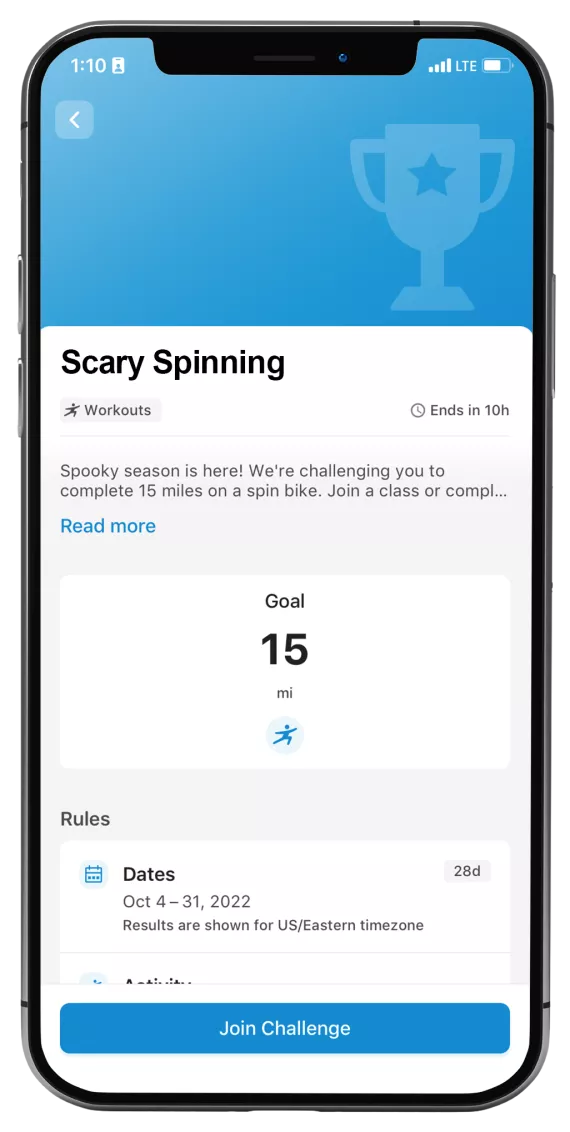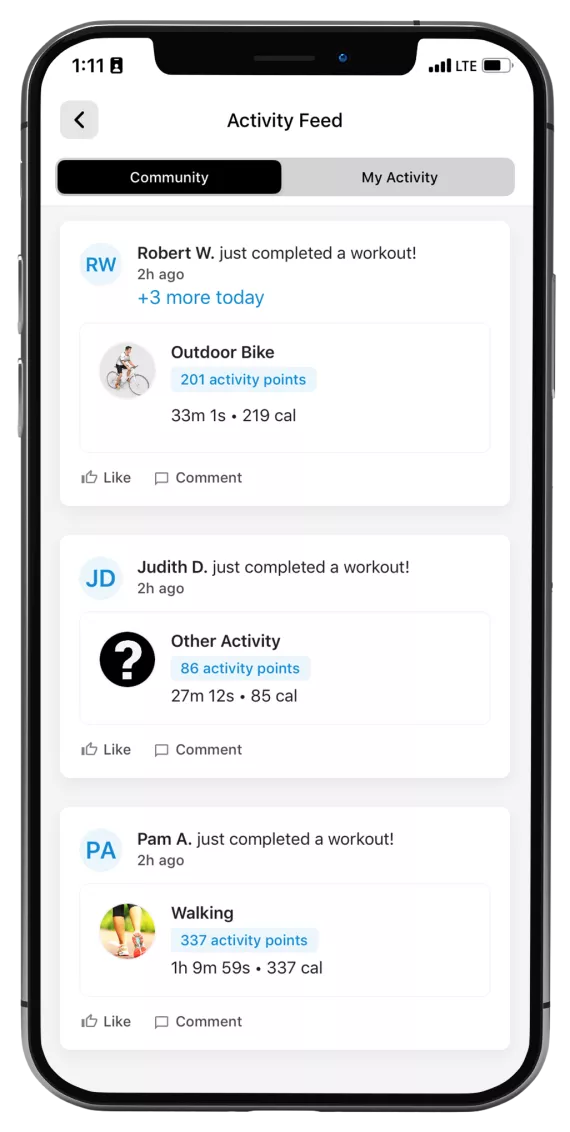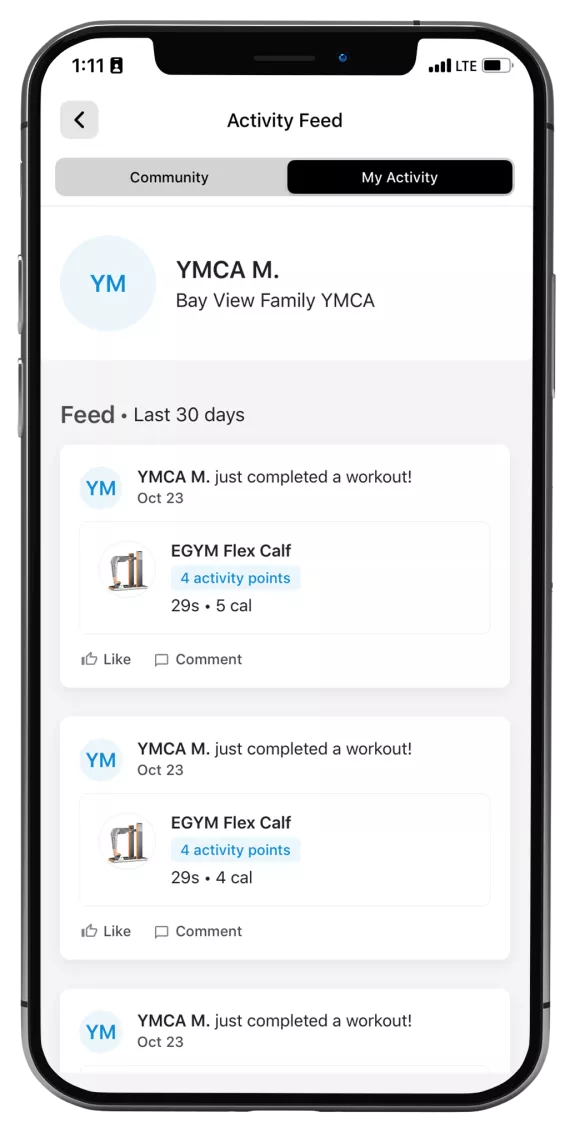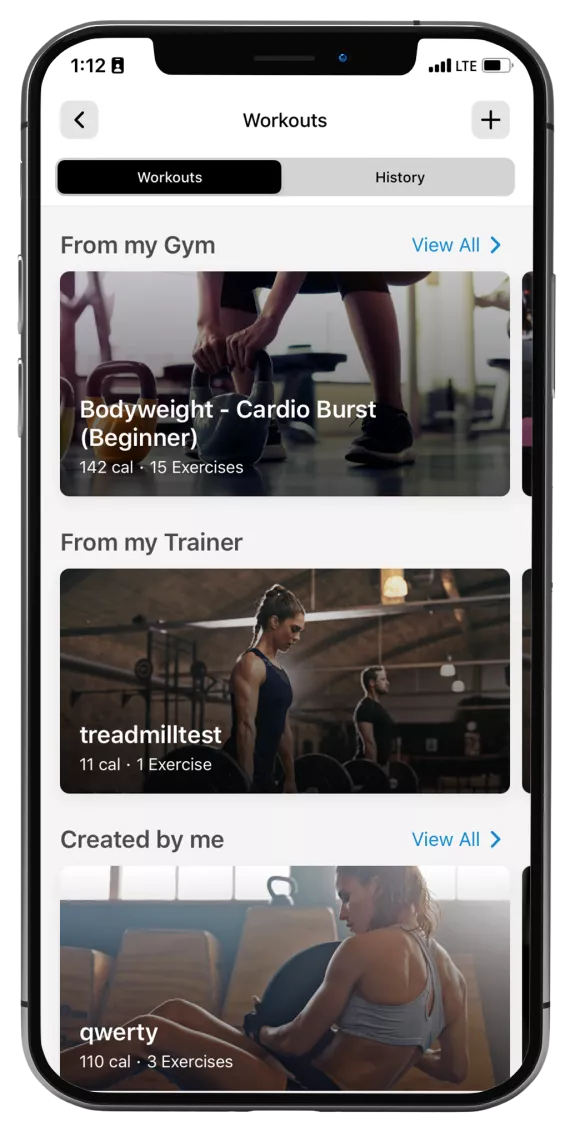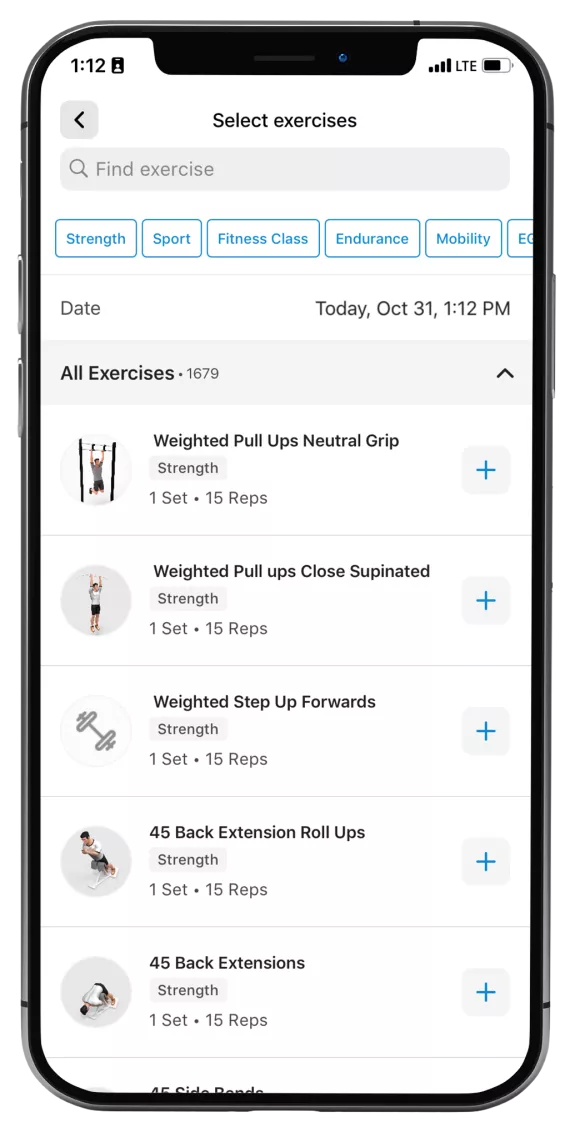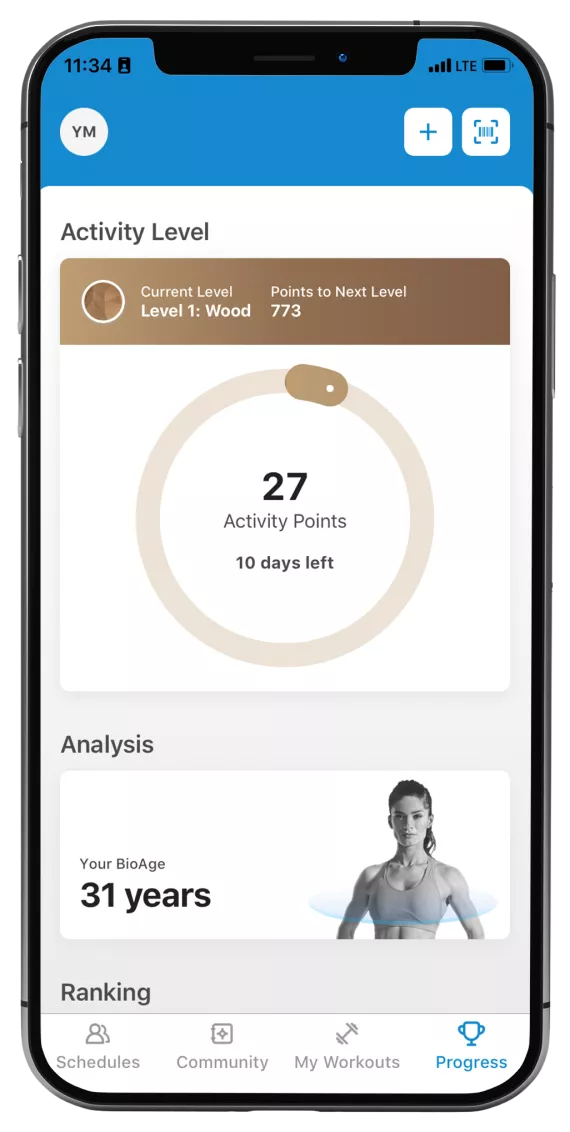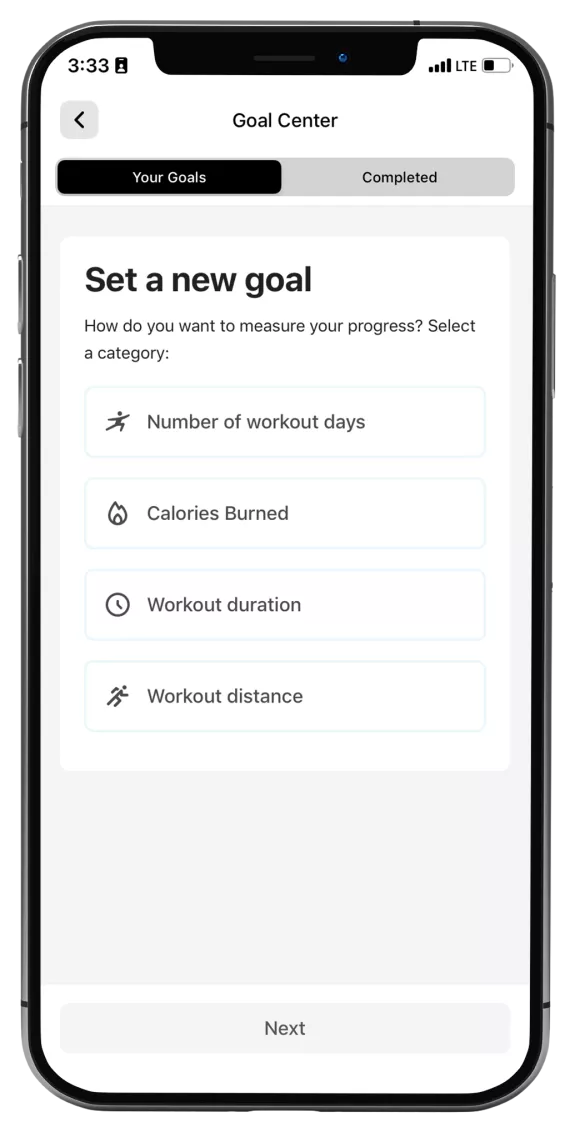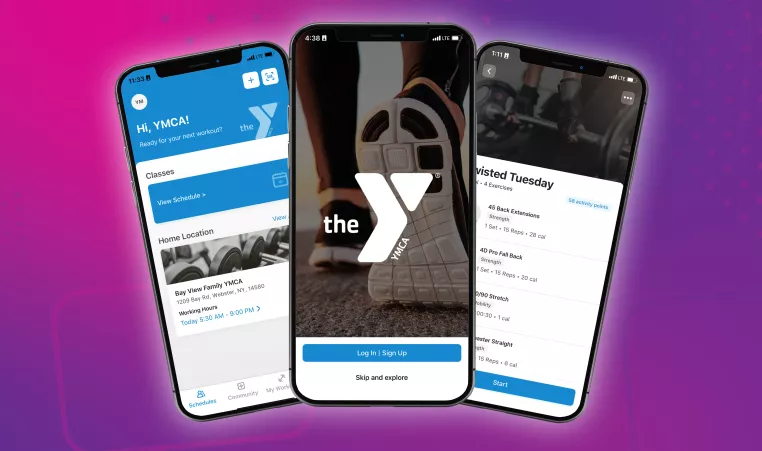
YMCA OF GREATER ROCHESTER’S MOBILE APP
AVAILABLE TO DOWNLOAD FOR APPLE, ANDROID DEVICES
The YMCA of Greater Rochester has an app to keep you informed of all that is happening at the YMCA of Greater Rochester. The app is free, and available to download now.
Download the app today in the Apple App Store and in the Google Play Store.
With the YMCA of Greater Rochester app, you will be able to see hours that branches are open, and all class schedules, but you will now also be able to:
- Get real-time notifications of closures of any kind
- Sync up some of your other workout tracking fitness apps
- Direct access to promotions going on at the Y
- Challenges that will keep your workouts fun and new
- An activity feed to share your progress and check in with friends
But we don’t just want you to download it without knowing how it works. Here is a guide to get you familiar with our app.
HOW TO GET THE APP
The first thing you want to do is open the Apple App Store or Google Play Store, and search “YMCA of Greater Rochester.” Once you find it, select “download.”
GETTING STARTED
Once you have downloaded the app, you are ready to get started personalizing it. The first thing you must do is create your account. When you do this, make sure to use the same email you are using for your membership.
Now that your account has been created, you will see your first and last initial in a circle at the top left of the app. This is where you will find information to fill out, such as name, birthday, measurements and your branch location.
To edit your branch location, you will click on the circle with your initials. Click App Profile, scroll to the bottom and look for “Home Location.” Click that, and you will be able to select your most visited branch.
CONNECTED APPS
You can connect other fitness trackers and apps like FitBit, MapMyFitness, Runkeeper and more through the “Connected Apps” section under “My Profile” which can be found by clicking your initials in the upper left corner. You can sync them with the Y’s app, by tapping on the “switch” next to the icon.
ADDING YOUR KEYTAG
It is easy to add your key tag to this app. In the top right corner, you will see a barcode icon. Click on it and scan your key tag. You can add additional key tags to your app by clicking the icon of a person with a plus sign in the top right corner. Here you can assign a name to the key tag and scan the key tag directly into the app.
SCHEDULES
Now that you have your information loaded onto your app, you can start looking up classes, find out what’s happening at the branch and start using all the features this app has.
The first page you will see is for schedules. If you tap “View Schedule”, it will bring up the schedule for the branch that you selected to be your “Home Branch.” You can filter out by date, time, area, or class type.
To see another location’s schedule, simply change your Home Location in your App Profile by clicking your initials in the top left corner.
You will also be able to see the hours for your home location. To check another location’s address and hours, click “View All” and you’ll see all our locations.
COMMUNITY
The next tab you will see is called “Community.” This is where you will be able to join monthly app challenges, stay updated on YMCA news and more.
CHALLENGES
Take part in Challenges to add competition and variety to your workouts.
ACTIVITY FEED
This area allows members and staff to see what workouts and challenges others are doing, and like or comment on them. The activity can be that of the community (or branch) if you choose, or just of yourself.
If you do not want to share activities, you can edit your Privacy in the Settings section of the app.
QUICK LINKS
At the bottom of the Community tab, you will see several buttons where you can find information about opportunities at the YMCA, like Personal Training, Donating, Careers and more.
QUICK LINKS
At the bottom of the home screen of the app, you will see a button with a magnifying glass called “Quick Links.” Here is where you will find information about opportunities at the YMCA, like childcare, financial assistance and more.
MY WORKOUTS
Under the “My Workouts” tab, you’ll be able to create and save your favorite training plans and routines, log your workouts and see your workout history!
TRAINING PLANS
Have a workout routine you love? Save it to your training plans! If you have a personal trainer, they will be able to create templates for you, and you can find them here.
LOGGING WORKOUTS AND VIEWING YOUR HISTORY
You can also find new workouts to try! When you click on the “+ Log Workouts” button, you will find a library of more than 1,500 exercises. Have an exercise in mind? All you have to do is search the library to find the exercise, select the exercises you want to complete and then record your sets and reps. You can also see your exercise history under the Latest Activity.
PROGRESS
Under the Progress tab, you can track your activity level, check your BioAge, view your ranking and set goals for yourself!
ACTIVITY LEVEL
Activity Level creates a point system where you can track your goals. This feature will work with any connected applications, manually tracked workouts, and EGYM. Activity Level is a simple way to get an idea of how active you have been recently.
ANALYSIS
Analysis will provide you the opportunity to determine your BioAge in four categories: Strength, Cardiovascular, Metabolism and Flexibility (flexibility offered at Eastside and Schottland only using the fitness hub, ask a Wellness Coach to get started).
What is a BioAge? BioAge is a comprehensive fitness and health indicator that combines a wide range of measurements into an easy-to-understand age that can be compared to your physical age.
Your BioAge can be determined through various measurements within each analysis category listed above. To calculate your BioAge, this measurement data can be entered in manually or automatically though our EGYM equipment offered at the Eastside, Innovation Square, Sands, Schottland and Westside Branches. Please stop by your YMCA branch and see one of our trained Wellness Coaches to help guide you through this process.
GOAL CENTER
To help you keep track of all of this, we have the “Goal Center.” You will be able to create personal goals to achieve based on number of workouts, calories, time or distance.
DOWNLOAD
Download the app today in the Apple App Store and in the Google Play Store.